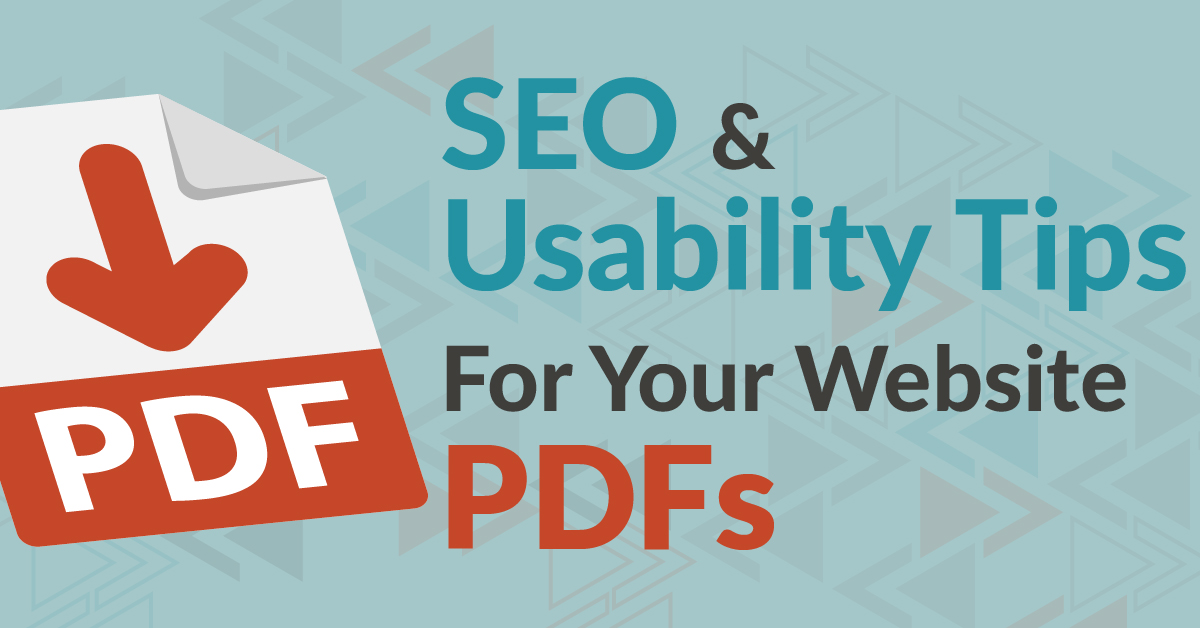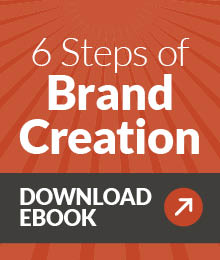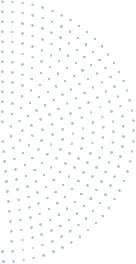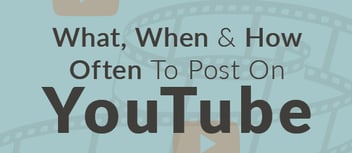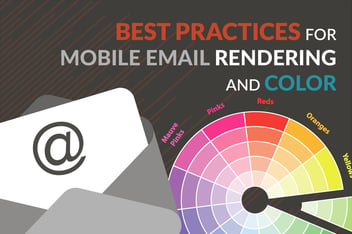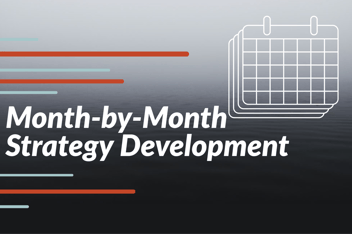How To Optimize PDF Documents On Your Website (If You Must Use Them)
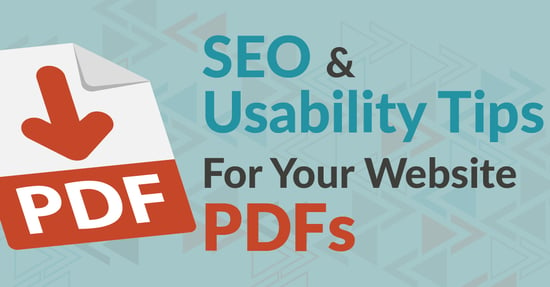
PDF documents are a frequently used file type for all kinds of marketing content, from restaurant menus to case studies, whitepapers, reports and instruction manuals. In some cases, businesses have relied on them as a quick and easy way of placing formatted content on their websites. But with the rise of mobile devices as the public’s primary means of accessing the internet, PDFs may not be the best choice.
Let’s look at some of the reasons you may, or may not, want to use PDFs on your website< https://www.jonespr.net/inboundaccelerator/topic/website>, and how to optimize them for search if you choose to use them.
Pros of using PDFs on your website
There are a few reasons that you may choose to use PDFs on your website as part of your content marketing strategy. They can be an efficient and effective way of sharing detailed information with prospects, leads and customers, especially if you want that information to be in a format that can be printed and shared. Here are four of the pros:
- Utilize content that has already been written and designed for your marketing and PR campaigns. If you are using whitepapers, templates, reports, and case studies in your content marketing campaigns, chances are you have already created these in PDF form, either to be used as electronic resources, or in some cases to be printed materials for use at trade shows or in personal presentations by sales representatives. Using the PDFs on your website is just one more way of re-purposing materials to add additional content to your website and make it available to those in your sales pipeline, without having to redesign them in HTML.
- Links are easier to send by email than attachments. Whether you are setting up lead nurturing emails to provide additional content to leads who convert on your website or have sales reps prospecting and sending emails to marketing-qualified leads or current customers with whom they want to share additional information, it is simpler to send a link to a PDF housed on your website than it is to send that document as an attachment that could be kicked out by the recipient’s email program as spam, or might be too large a file for them to receive.
- PDFs can be downloaded and printed by users and maintain their formatting, while HTML pages often do not work well when copied or printed.
- PDFs housed on your website can be set to be searchable or to remain hidden from search. This gives you the flexibility of making them available to the public at large, or to use those pages on your website primarily as a holding place for documents that you want to share specifically through links in email. It means you can also gate them behind a landing page form or secure them with passwords, so that only those website visitors who convert on the landing page can access the PDF.
Cons of using PDFs on your website
Of course, as with any other marketing or website tool, there are negatives to using PDFs when you want the information to be indexed by search engines so that it can appear in search engine ranking pages. Here are seven things to consider.
- PDFs may not be indexed as easily if they aren’t set up right and may not pass SEO ranking signals. While Google says that it can index textual content from PDF files using character encodings, it will not be as effective at indexing text embedded as images in PDFs. And it cannot index PDFs that have been password protected or encrypted.
- Links within PDFs cannot be designated as “nofollow.” “Nofollow” designations are used to prevent Google from crawling, indexing or analyzing links you would rather Google not associate with your site, including links to other pages on your site that you do not want indexed.
- PDFs are not as user-friendly for mobile as HTML webpages because they maintain their formatting. While the original formatting may work well on a desktop computer, the vertical orientation and small size of a mobile device may require users to scroll to the side as well as up and down in order to view the entire PDF, which can cause them to abandon your site.
- PDFs do not provide the same website navigation and structure as an HTML page, which makes it difficult for users to return to or navigate to the rest of your site once they have opened a PDF.
- Transitioning from a browser to PDF reader is not seamless and downloading PDFs can take longer than HTML pages, especially if the PDF has not been created properly. This transition can cause website visitors to abandon your page if they are frustrated by the extra time and the change in user experience.
- Images within PDF files are not indexed as they would be on HTML pages, although there are ways to include alt text for images at the time the PDF is created.
- PDFs may not provide the same analytics and tracking opportunities as HTML pages.
Tips for optimizing PDFs for search and user experience
If you do decide to use PDFs on your website, and you want them to be searchable, you will need to be deliberate about optimizing the PDFs for both search and for user experience.
- Choose the file name carefully when creating the PDF from the source file (e.g. Word Doc, InDesign file, Illustrator file, etc.). Be sure the file name reflects the contents and the keywords you are targeting. You will also want to optimize the title, which is separate from the file name and can be set in the “Document Properties” section as you create the PDF. At this same time, you can include a subject description, which can be seen in the search results listing.
- Avoid strings of random characters in the URL used. Make it descriptive to match the page title or file name with words separated by hyphens or underscores.
- Use a text-based PDF – not images of text. As a general test, if you can copy and paste passages of text from the PDF, the text can be indexed. If the PDF treats sections of text as an image, while Google’s crawlers may use OCR (optical character recognition) to try to extract information from the images, as it does with PDFs of historical documents, the interpretation of important text will not be as accurate.
- Link to the PDF from your website pages with keywords as the link anchors. This is both a way of guiding website visitors to your PDFs, but also provides the search crawlers with additional information about the content of the PDF.
- Link from the PDF to your website pages (or relevant third-party sites) with keywords as the link anchors. Again, you are signaling to search crawlers the subject and content of the PDF, and how it relates to other relevant content on the web. This can also help prevent your PDF from becoming a PageRank “sink” or deadend.
- Consider mobile user experience in design, especially if you are creating the document from scratch with the intention that it will be a PDF and may need to be accessed on a mobile device. Use flush left text in a single column. Break up text with subheads and bullet points that make skimming on a narrow screen easier. Use styles set in the document (title, heading 1, subhead, etc.), rather than simply bolding text, as those styles help search engines identify the structure of the text.
- Compress images to reduce the file sizes and use alt text to aid in SEO. (How you designate alt text for the images will vary depending on the platform used to create the original document.)
- Always open PDFs in a new window or tab, as they lack navigation to take users back to your main website.
When not to use PDFs on your website
While there are some instances in which using a PDF may make sense—such as archiving a lengthy instruction manual or report—there are some times when you definitely do not want to use a PDF.
All of your most important information should be on HTML pages, which are more easily searched and provide a better user experience, especially for new visitors to your site.
If your page needs to include calls-to-action or forms, it should be created in HTML.
It is best not to have a PDF on your website that is a duplicate of what you already have in an HTML page. Duplicate content can damage your search rankings. If you must have both—such as wanting the information accessible for mobile users, but also needing a downloadable and printable version for some other purpose—choose one or the other as a canonical URL to specify which you want the search engines to crawl and catalog.
Again, any information that will largely be accessed on mobile devices should be created as HTML pages which are responsive and can adapt for optimal UX across platforms and devices, which PDFs cannot. The amount of your website’s traffic that comes from mobile devices may vary depending on your industry and target marketing. For example, nearly 9 in 10 B2B marketing videos are viewed on desktop or laptop computers; that tendency may be the same for other types of B2B marketing content.
When you don’t need to optimize your PDFs
There may be some cases in which you have PDFs on your website, but there is no need to optimize them for search. In these cases, there is no need to go through the eight steps outlined in the optimization section.
These circumstances include:
- When the PDFs are gated behind landing pages: If a form or password is required to access the PDF page, search crawlers can’t access or index it. In this case, you will want to focus your efforts on optimizing and promoting the landing page.
- When you don’t want the PDF indexed for search or for it to be the first page a visitor encounters: PDFs aren’t typically a good “entry” point for your website when your intention is to drive web traffic and lead generation, because the PDF has no natural navigation to link visitors to your main site, unless you have built those links into the PDF from the beginning. You may also not want certain PDFs to be searchable, such as pricing sheets or other information that you prefer to be provided directly with links through email or other communications.
The decision of whether, when and how to use PDFs on your business website is just one part of an overall SEO and content marketing strategy<link to July 7 post>. It is just one of many factors to consider if you are updating an existing website (you may want to convert old PDFs into HTML if the PDF format no longer fits your needs) or creating a new site. We can offer more detailed advice for your specific situation if you schedule a no-obligation consultation call here.
Sources:
-1.png?width=1652&height=294&name=Jones(RGB)-1.png)